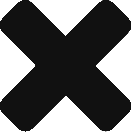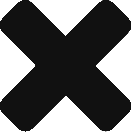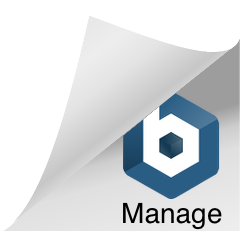Skip to content
A. PURCHASE AIRSYNC KIT
- Go to: air-sync.com/store/
- Under Essentials, select AirSync Kit – Gen 2 with 1 year Professional Tier Service
- Under Configuration:
- Select cable length needed to connect the Bridge unit to a USB power source
- For G1000 / G1000 NXi / G3000 / G3000 NXi or G500TXi panels, select SD Card Interface
- For Avidyne IFD 440/540/550 panels, select WiFi Interface
- Add Optional FlySto Bundle (if interested):
- AirSync has partnered with FlySto to offer a subscription bundle for automated flight analysis (flysto.net/home)
- Other users might also be interested in CloudAhoy (purchased directly from foreflight.com)
- Add to Cart and complete check out
- You will receive two emails:
- Receipt of purchase
- Activation code (needed to install and activate AirSync system)
- Congratulations on your purchase! No further action is needed until your AirSync kit is delivered.
B. UPON RECEIPT OF AIRSYNC KIT
- What’s included in the box:
- AirSync Bridge unit
- AirSync SD card
- Do-not-remove label
- Dual-Lock mounting strips
- Getting started instructions
- Setup AirSync online
- Go to: myairsync.com > click Login
- Create your Airsync user account
- Click Create a Free Account
- Fill out form to set up your personal account
- Click Register to complete form
- You will receive a registration email to the address provided
- Click on the link provided to validate email address
- Log in and Setup New Aircraft
- Click Setup New Aircraft
- Enter activation code (provided upon purchase)
- Create New Billing Account to create an organization account (name of company or LLC that owns the aircraft, etc.)
- Click New Billing Account
- Enter account holder name, phone number, and email
- Confirm to register Billing Account
- Click Add Credit Card
- Add name and address of credit card holder
- Add credit card information
- Select Aircraft Type
- From the dropdown list, select your aircraft and avionics
- Enter Aircraft Information
- Provide Tail Number, Engine Time, and Flight Time
- Complete AirSync Configuration
- Enter user code for Bridge and SD card (provided on component labels)
- Select Default User Profile
- Available Partners
- Check PMOPA
- Select any other 3rd party services
- Confirm Aircraft Configuration
C. SET UP HARDWARE
- Install AirSync Kit in Aircraft
- Insert SD Card in top slot of MFD
- Place Bridge in aircraft
- Plug USB cable into power source
- Mount Bridge unit using adhesive tape (or optional AirSync Mount)