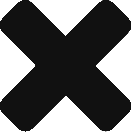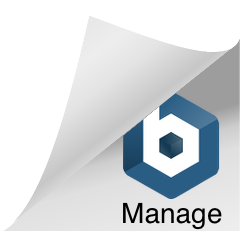The AirSync EMT Kit comes with everything you need to read engine data from your SF50. Instead of waiting for AOG personnel to get to your aircraft, keep this EMT kit in your aircraft cabin to immediately get access to diagnostic engine data if you have an engine related AOG event.
- Laptop with Power Supply
- EMT Harness and Adapter
Directions for Initial Setup
The AirSync EMT Kit comes with everything you need to use the AirSync Dispatch Service to remotely read your engine data in an AOG event. This said, the AirSync team recommends you also download and install copy of the Williams EMT engine software on your EMT Kit laptop in the event you are unable to get a quality WiFi of Hotspot signal at your aircraft.
To download the Williams EMT engine software for free, please do the following:
- Goto https://connect.williams-int.com/Customers20_AccountMgmt/ and create a new account and log in.
- Once logged in, search for “emt software” under “Find Answers”
- In the search results click, Download Williams International EMT Basic Kit
- Click to Download EMT Basic. Do not download the Quatech Driver as the required drivers for the harness have already been installed on the EMT Laptop.
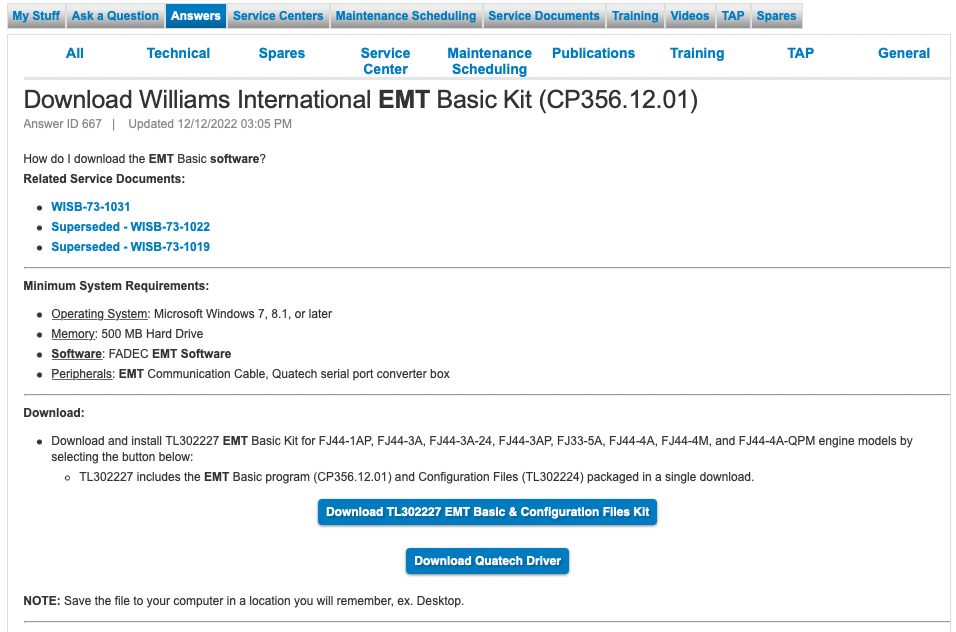
Directions for using AirSync Dispatch, Remote EMT
- Confirm AirSync EMT laptop is connected WiFi or Hotspot
- Connect EMT adapter to laptop via USB cable
- Connect EMT cable to SF50 EMT port in rear cabin cubby next to right XC seat. The port may be covered by a plastic cover.
- Call AirSync Dispatch at +1.805.552.6746
- Turn on SF50 Bat 1 and Bat 2
- Double click airsyncemtaircraftclient.exe on desktop to run remote relay software
- Follow prompts and enter 6-digit code obtained from AirSync Dispatch when requested
- Wait for AirSync Dispatch to complete remote diagnostic operation
- Turn off SF50 Bat 1 and Bat 2
- You can now disconnect the EMT cable from the aircraft